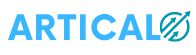Google Chrome is the most used web browser worldwide. Over time many features have become available to users making web browsing easier. Let us know about five important features among them.
Internet Desk: For any content to be browsed, Google Chrome is used by most people for browsing. Although using it daily.. many people may not know about some features. These save the user time in browsing and make web surfing easier. So, what are those features? How do they work? Let’s see how they can be used by the user.
Chrome Journey?
When you open a new tab in Chrome Vihara and put the mouse cursor on the URL search bar, you will see Resume Your Journey along with the previously searched content result. Due to this, the user can easily see the old search result. If you don’t see this in your browser.. If you click on the history in the browser, you will see the Turn on Journeys option. Clicking on it will enable the Resume Your Journey option in the browser. Just turn off the Journeys option to prevent the old search result from appearing in the URL.
That single click is the problem
More tabs are opened when searching for important information. In a hurry to minimize the browser window, we accidentally click on the close window button. That’s it. We worry that the tabs opened for gathering information are closed at once. In such cases, the closed tabs can be reopened automatically. For this, if you click on the On Startup option in the browser settings, Open the New Tab Page, Continue Where You Left off, or Open a Specific Page or Set of Pages. The page or Set Of Pages) options will appear. In them, you have to select Continue where you left off. Later, if you open tabs by mistake and close the browser when you open the browser again, the previously opened tabs will appear.
How to search with a lens..?
If you see new photos while browsing, you can know their details with Google Lens. Objects, animals, plants. If you put any category of photos in Google Lens, where will you find it? What is it about? Shows the complete details along with the comprehensive information related to it on the screen. If you right-click on an image on a webpage, the Search Image with Google Lens option will appear. Clicking on it will search for the image in Google Lens. Otherwise, type Google Lens in the search URL, drag or copy-paste the photo when the page opens and click search, and the details will be in front of you.
Sharing a web link is easy!
We read an online paper or an interesting article in a browser. Meanwhile, important work has to be done. Then you can easily share the article or web page you have read in your mail or social media account. For this, you will see a shared symbol with an arrow on the right side of the webpage URL you are reading. Clicking on it will show other options like mail, Facebook, Twitter, etc.
Website Shortcuts
No matter how many websites you browse on a daily basis, there are some websites that you visit frequently. You can customize the browser so that when you open the browser, you don’t need to search for them in the search bar. For this, if you open the Chrome browser, you will see the Customize Chrome option at the bottom right. There you will find background, shortcuts, color and theme options. Among them, you can change the background of the browser with the background feature. Shortcuts show the details of the websites we visit frequently. With Color and Theme you can change the browser to the color of your choice.